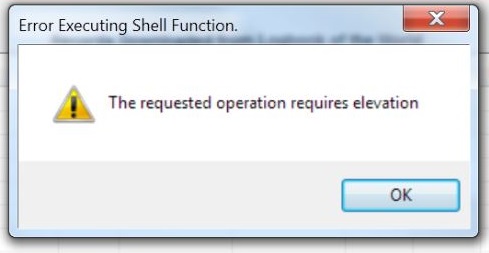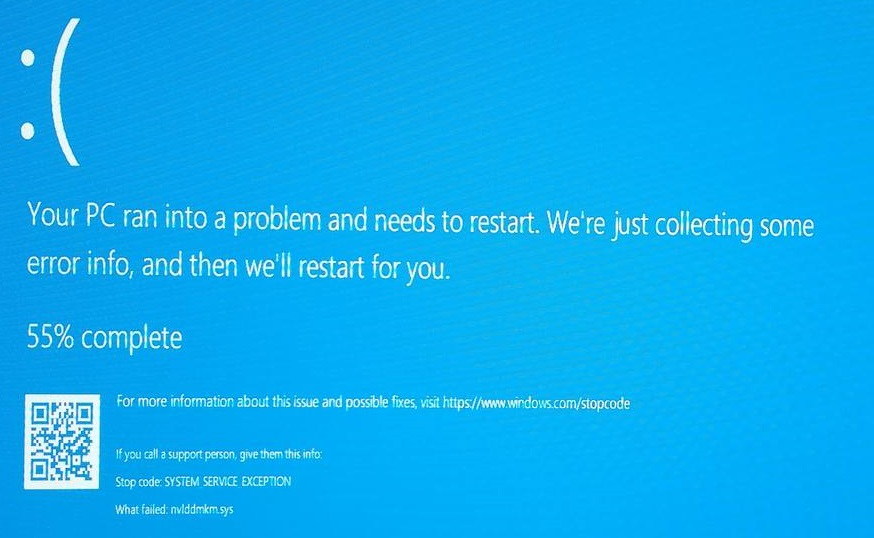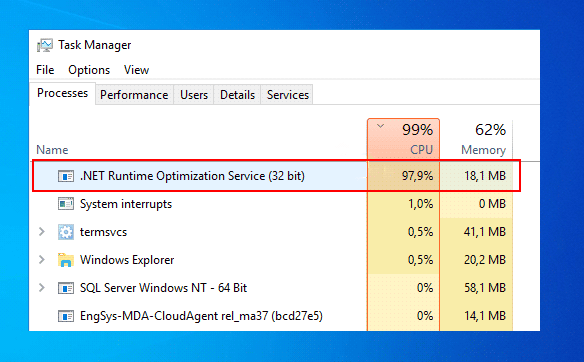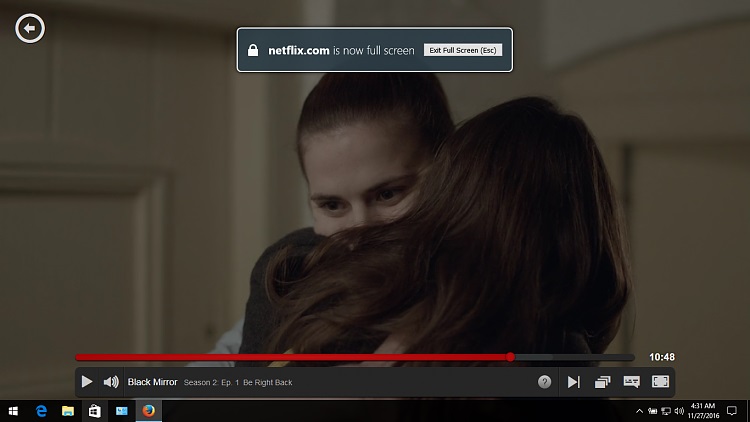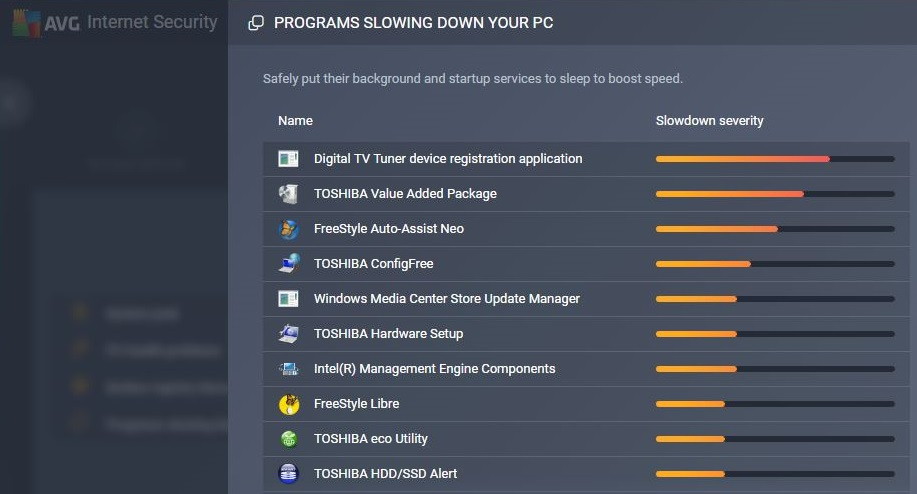Well for people who didn’t get this I must say you are quite lucky. This update created a lot of buzz around the tech world due to its errors.
Most of the Windows users have witnessed this error “0xc1900208” during the process of updating their Operating System (OS) to Windows 10.
What does this error mean actually? Well, this error means there is an incompatible software existing in your computer which is hindering this Windows 10 OS update to happen.
During recent times the applications protecting your laptop have been creating trouble for recent Windows creations.
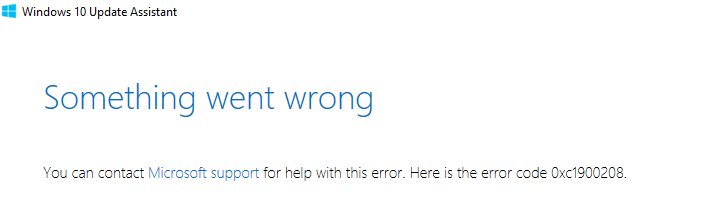
Understanding the 0xC1900208 Windows 10 Upgrade Error
The 0xC1900208 error code is encountered when attempting to upgrade or update your Windows 10 operating system.
This error code is specifically associated with the Windows Update process, which is responsible for downloading and installing updates, including major feature updates like the transition to a new version of Windows 10.
Read Also:
- Taskbar Showing in FullScreen
- .NET Runtime Optimization Service
- Digital TV Tuner Device Registration Application
Common Symptoms of the Error
When the 0xC1900208 error occurs, you may experience the following symptoms:
- Failed Upgrade: The most apparent symptom is the inability to complete the Windows 10 upgrade process. The error message will typically inform you that the upgrade has failed.
- Error Message: The specific error message accompanying the 0xC1900208 code may provide additional details about the cause of the failure.
- Rollback to Previous Version: In some cases, the system may automatically revert to the previous version of Windows 10 due to the failed upgrade attempt.
Causes of the 0xC1900208 Windows 10 Upgrade Error
The 0xC1900208 error can occur due to various factors, and identifying the underlying cause is essential for resolving the issue. Common causes include:
- Insufficient Disk Space: If your system lacks adequate free disk space, the Windows 10 upgrade process may fail, triggering the 0xC1900208 error.
- Software Conflicts: Conflicts with third-party software, such as incompatible applications or security software, can disrupt the upgrade process.
- Corrupted System Files: Corruption within the Windows system files or the Windows Update components can hinder the upgrade process and lead to errors like 0xC1900208.
- Outdated or Incompatible Drivers: Obsolete or incompatible device drivers can cause compatibility issues during the upgrade, resulting in the error.
- Network Issues: Problems with your internet connection or network configuration may prevent the successful download of Windows 10 updates, triggering the error.
- External Hardware: Connected external hardware, such as printers, scanners, or USB devices, can sometimes interfere with the upgrade process.
How to Fix Windows 10 Upgrade Error 0xc1900208
Let’s learn how to fix such issues, we’ll understand the root cause of the problem and try removing the applications causing this issue.
Method 1: Removing Hindering Applications
Applications like Antivirus, VPN’s are primarily causing the hindrance during the upgrade to Windows 10. You could find such applications and erase them in the following ways:
Step 1: Open the Windows Explorer, then type “C:\Windows\Panther” in the address bar and then press the Enter button.
Step 2: This will lead you to the “Panther folder”, once you open the folder start searching for a file named “Compat.xml” which has been opened the latest time and open it with a suitable text editor.
Step 3: Once you open the above-mentioned file, you will find the names of apps that are hindering your upgrade. Keep these apps in mind and continue you to the next step.
Step 4: Open Control Panel with the help of Start and select the “Uninstall a Program” option. Once it opens find the hindering apps which you kept a note of and uninstall them.
Step 5: After this process, restart your PC and that’s it your issue is fixed and now you can continue your upgrade to Windows 10.
Method 2: Resetting Windows Update Components
Step 1: Go to the Start Menu and search for “Command Prompt”, open the Command Prompt (CMD) by running is as an administrator.
Step 2: In the command prompt window type the following commands so as to stop the following Windows Update related services so that your upgrade to Windows 10 is not disturbed:
-
- net stop bits
- net stop wuauserv
- net stop appidsvc
- net stop cryptsvc
Step 3: Now you will have to rename the software distribution folder backup copies. To do this, type the following commands:
-
- ren %systemroot%\SoftwareDistribution SoftwareDistribution.bak
- ren %systemroot%\system32\catroot2 catroot2.bak
Step 4: Now you must restart the above-mentioned services you earlier stopped to enable Windows 10 upgrade by using these commands:
-
- net start bits
- net start wuauserv
- net start appidsvc
- net start cryptsvc
Step 5: Now restart your PC and continue with your upgrade. After doing all the above steps now there wouldn’t be any hindrances for your upgrade to Windows 10.
Method 3: Check Disk Space:
- Ensure you have sufficient free disk space on your system drive (usually C:).
- Remove unnecessary files and applications to create more space if needed.
Method 4: Update or Disable Third-Party Software:
- Update or disable any third-party applications, including antivirus or security software, that may interfere with the upgrade process.
- Re-enable them after the upgrade is successful.
Method 4: Run Windows Update Troubleshooter:
- Windows includes a built-in troubleshooter for Windows Update issues.
- Type “Troubleshoot” in the Windows search bar, select “Troubleshoot settings,” and then run the “Windows Update” troubleshooter.
Method 5: Update Device Drivers:
- Ensure all device drivers, especially those for critical hardware components, are up to date.
- Visit the manufacturers’ websites to download and install the latest drivers.
Method 6: Disconnect External Hardware:
Disconnect unnecessary external hardware devices, such as printers, scanners, or USB drives, before attempting the upgrade.
Method 7: Use the Media Creation Tool:
- Download the Windows 10 Media Creation Tool from the official Microsoft website.
- Create a bootable USB drive or ISO file and use it to perform the upgrade.
Method 8: Perform a Clean Installation:
If all else fails, consider performing a clean installation of Windows 10. Back up your data, create installation media, and install a fresh copy of Windows 10.
Read Also: