Samsung Electronics is one of the most liable and trusted gadgets making companies around the world. Samsung is working hard in building its empire in various fields especially in there smartphones and desktop.
This MNCs work day and night in working on their existing devices for latest updates due to which user sometimes faces unexpected system boot which results in a black screen with an android symbol written fix: downloading does not turn off-targets.
We call this a device that is stuck to downloading mode where it is not responding. Also, just an error message that shows not to turn off. Stuck download mode in Samsung devices is ODIN mode.
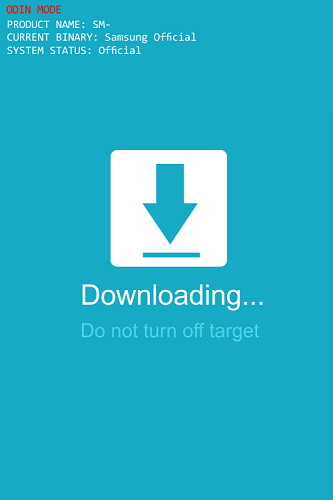
There are many reasons which lead to this message is a software glitch or when one device is not capable to support a particular program it shows error. Also, sometimes the wrong key combination also results in displaying this type of message.
It is a common belief that the screen will automatically get back to its normal way. However, sometimes it is not, devices need to be factory reset to fix the bug.
Read Also:
Understanding “Downloading, Do Not Turn Off Target”
“Downloading, Do Not Turn Off Target” is a message displayed on Android devices that enter a specific mode known as “Download Mode.”
This mode is primarily used for performing advanced tasks like flashing custom firmware, recovering a bricked device, or making low-level software changes to the device’s operating system.
When your Android device enters Download Mode, you may see this message along with a symbol representing the device connected to a computer via a USB cable.
Key Characteristics of Download Mode:
- Purpose: Download Mode is designed for interactions between a computer and an Android device, allowing users to carry out tasks that require direct communication with the device’s internal software.
- Usage Scenarios: Download Mode is commonly used for activities such as flashing custom recoveries, installing custom ROMs, updating firmware, and unbricking a device that won’t boot normally.
- Appearance: When a device is in Download Mode, the screen typically displays the “Downloading, Do Not Turn Off Target” message along with a symbol indicating that the device is connected to a computer.
- Access Method: Accessing Download Mode usually involves a specific button combination on your device. The combination varies depending on the manufacturer and model of your Android device. Common combinations include holding down the volume down button, home button (if applicable), and power button simultaneously while connecting the device to a computer via USB.
What Causes Downloading Do Not Turn Off Targets?
There are various actions that the device shows to the user that clearly aims that the device is stuck at the downloading mode like:
- Android logo is persistent for more than normal time.
- Normal rebooting of the device is not occurring and displays a message that says not to turn off the target.
- The device starts behaving weirdly.
- It does not show any reflex actions for all the activities performed by the user.
- The android device shows a completely black screen with the stuck panel.
How to Fix Downloading Do Not Turn Off Targets Error
Samsung also provides free software for their use which allows them to fix various issues in their devices for free, this software covers most common glitch that user faces most often… There are several other methods used to troubleshoot this error.
However, these methods won’t work unless your device has some other serious issues. User should note that these methods mentioned below are independent of each other, they work depending on the type of glitch therefore if one method works user need not to go for the next method.
Method 1: Exit from the Downloading Screen
This glitch occurs by pressing the wrong key combination. Press the power button and switch off the device once to fix this.
Step 1: Firmly press a combination of these buttons power button+home+volume down key, by this bug can be fixed easily. And later reboot occurs automatically.
Step 2: Now release all buttons and wait for the device to reboot automatically however if it doesn’t reboot itself press the power button manually.
Method 2: Force Restart
Step 1: This force restart simply means complete discharging of the device. Pressing vol down + power button to do this. It even discharges capacitors of the device than the device will restart. This clears the bug and normal rebooting of the device begins.
Step 2: Later remove sim-tray, memory card once than reinstall all of them at their position.
Step 3: Again press the power button to continue the reboot device.
Method 3: Wiping the Cache Partition
Cache memory is the fast running memory that acts as an intermediate between Ram and CPU. Cleaning of cache memory fixes any bug that would be difficult to deal with normal troubleshooting. this cleaning of memory can be done by rebooting the device. Follow the below steps:
Step 1: First disconnect battery of the device by the method as mentioned above even capacitors of the device need to be discharged.
Step 2: Later press volume up button+home+power button this will display screen with various options navigate through volume buttons and select clean cache memory option.
Step 3: This will take the device to another black screen where cleaning of cache memory takes another 4-5 minutes till then the user needs to be patient enough.
Method 4: Removing the Battery
If all the above-mentioned methods won’t work then another method is to remove the battery for once and then again placing it after some time and continue normal rebooting of the device.
Now before performing the last method to exit from Odin we strictly advise you to take a complete backup of your device. As all data will erase from the memory and you cannot restore it later in the future. Therefore take a backup in safe mode.
Method 5: Performing Hard Resets
After recovering all the important data from the device, it is ready to perform a factory reset. The factory reset option simply organizes the device to a factory-made scenario where all data from RAM will erase.
To do this factory reset, hold the volume down button for 20 seconds later select the factory reset option. Electronic devices are often provided with 2 types of memory. First is the ram (random access memory) and the other is ROM (Read Only Memory).
Among these whenever the user resets the device to factory mode it clears all the data stored in RAM. Entering in Odin mode i.e. where downloading gets stuck. You can fix it with the above-mentioned methods easily.
Whereas in some bad times, the device may also have an operating system glitch. Therefore, we always advise you to take the device to Samsung service station. The team of trained experts is capable to tackle this issue on their own.
Read Also:
Conclusion
If any of the above-mentioned methods do not fix the glitch there must be a problem in the operating system. Therefore, you have to take the device to the professional experts to clear that glitch. If the device is under warranty capital, you can claim it easily.
But if not, one has to spend a good amount of money to fix this kind of device. In general Samsung downloading mode is easy to enter and exit. However, sometimes it stucks at a program file and makes the most annoying moment for the user.
These methods can easily take the user out of these annoying moments. But this won’t work if the device is suppressed by some other technical or operating glitches.













