Google Chrome displays the “ERR_NAME_NOT_RESOLVED” error message, indicating that it is unable to locate an IP address that matches the domain name you entered. Because the Internet address is required to connect to the web server, if this happens, you will not be able to access to the page
This issue can occur on a desktop computer (Windows, macOS) or a mobile phone when using a search engine (Android or iOS).
This problem isn’t only limited to Internet Explorer; it can also present in other browsers like Firefox or Safari. If a DNS fails to correct the domain name, they will display a different error code from Google Chrome.
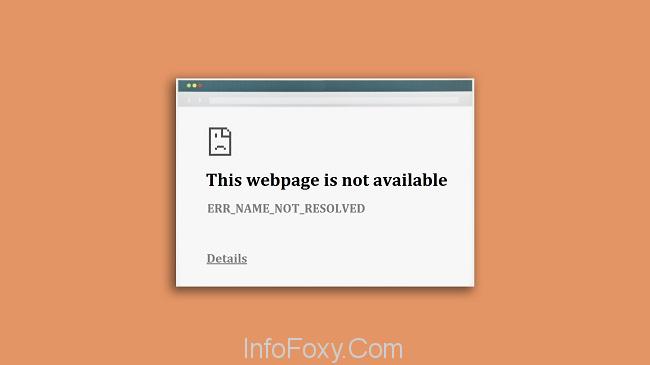
ERR_NAME_NOT_RESOLVED is the result of a problem that cannot be resolved.
The ERR_NAME_NOT_RESOLVED problem occurs when your computer or browser is unable to assign an IP address to the website you wish to access.
Read Also:
For the ERR_NAME_NOT_RESOLVED problem to make sense, you must first understand DNS. DNS requests are sent to the web server hosting a website as soon as you begin putting in a website URL like hostinger.com into your browser.
If the IP address has previously been cached by the internet browser or internet provider, the lookup process will go more quickly. The DNS domain resolution mechanism will be used to retrieve the IP address if the correct one cannot be found in the DNS records.
Caching has not been updated, even if the website may have changed to a new IP address. As a result, the browser displays an error message since the URL cannot be found.
Understanding the ERR_NAME_NOT_RESOLVED Error
The ERR_NAME_NOT_RESOLVED error is a connection-related error that occurs when your web browser, such as Google Chrome, is unable to resolve the domain name of the website you’re trying to access into an IP address.
In simpler terms, the browser doesn’t know where to find the website’s server. As a result, you are presented with an error page that reads, “This site can’t be reached” along with the ERR_NAME_NOT_RESOLVED message.
Common Causes of the ERR_NAME_NOT_RESOLVED Error
To effectively troubleshoot and resolve the ERR_NAME_NOT_RESOLVED error, it’s essential to understand its common causes:
- DNS Resolution Issues: The most common cause is problems with the Domain Name System (DNS), which is responsible for translating human-readable domain names (e.g., www.example.com) into machine-readable IP addresses (e.g., 192.168.1.1).
- Incorrect DNS Server Settings: Misconfigured or outdated DNS server settings in your computer or router can lead to DNS resolution problems.
- Network Issues: Issues with your internet connection, such as network congestion or a misconfigured router, can disrupt DNS resolution.
- Browser Cache and Cookies: Cached data and cookies stored by your web browser can sometimes interfere with DNS resolution.
- Firewall or Security Software: Overly restrictive firewall or security software settings on your computer can block DNS requests, leading to the error.
- Malware or Browser Extensions: Malicious software or certain browser extensions can manipulate DNS settings or disrupt network connections.
A Guide to Fixing The Error “ERR-NAME-NOT-RESOLVED”
If you have a DNS difficulty, there isn’t a single answer that will work for everyone. You may find the finest remedies to the “ERR_NAME_NOT_RESOLVED” error code in the following parts, which we’ll go over in detail.
1. Clear Your Device’s DNS Cache
The most common source of the ERR_NAME_NOT_RESOLVED problem is an old cache, therefore emptying your operating system’s DNS cache is a good place to start.
We have DNS flush guides for Windows XP, macOS, and Linux, so you can use one of those to get started. To put it another way, it’s as simple as launching a command from within the macOS command line.
We recommend cleaning and renewing the DNS cache on a regular basis to prevent DNS spoofing and behaviour tracking.
2. Change Your Firewall and DNS Server Addresses
The ERR_NAME_NOT_RESOLVED DNS issue can occur if a firewall or security software is wrongly set, causing the internet connection to be disrupted. In a pinch, you can simply reset your firewall’s settings.
These are the steps to do it on a Windows computer:
Step 1: Select Search from the Windows icon menu.
Step 2: Type Control Panel into the search bar and click on the result. Selecting System and Security is the third step. From the drop-down menu, select Windows Defender Firewall. Choose Restore defaults in the fifth step.
This is the final step. Click Restore Defaults.
3. Rebooting The Router
The router that connects your device to the network must be verified before messing with Chrome and operating system settings. Though it may appear as though your internet connection is up and running normally now, this can change at any time.
To fix the “ERR_NAME_NOT_RESOLVED” error, simply reboot the linked device. Disconnect the power cable from the gadget for at least a few minutes to restart it. Afterwards, re-plug the router back into the wall outlet.
4. Remove All Browsing History
When you first install Chrome, it automatically keeps information about the websites you’ve visited. Using this stored data speeds up page reloads. The “ERR_NAME_NOT_RESOLVED” error that occurs when using Android, Windows, and other operating systems can quickly become a problem.
As a matter of fact, you may be able to delete all of your browsing history. Simply click the three-dot menu symbol and select “More tools” to open the menu.
5. VPN
ERR NAME not resolved is a common symptom of a broken link to a webpage. You must use a virtual private network (VPN) to avoid the outage. It is possible to install a virtual private network (VPN) on your computer in two ways:
There are two ways to go about it:
If you want to use this method of setting up a VPN, you’ll need to be familiar with computers and have the patience to connect to a VPN server and update your connection settings one by one.
Choosing this choice is the quickest and easiest one. All it takes is a few mouse clicks to get the job done — even for computer novices.
6. Reset the Winsock Catalog
Users of Windows should inspect the Winsock interface and system programme if the “ERR_NAME_NOT_RESOLVED” problem is not caused by the internet explorer cache or the DNS cache.
Each time a new TCP/IP connection is formed, Winsock adds an entry to the Winsock database. Chrome connection troubles may be solved by restarting the Winsock catalogue, as this information can also prevent a website from being viewed.
As with the DNS flush, this reset is done via the command line. If you’re a supervisor, you’ll need to enter the command above as follows:
Step 1: The Start menu can be accessed by simply clicking the Windows symbol. The Start menu can be accessed by touching the Windows symbol.
Step 2: Depending on your operating system, look for the “Command Prompt” logo once more under “Accessories” or “Windows System.” “Run as Administrator” from the menu bar appears when you right-click “Command Prompt.”
Step 3: Launch the command prompt and type the following command: rescan To execute the command, hit Enter on your keyboard. Restart your computer to finish the reset.
7. Temporarily Disable Your Anti-Virus and Anti-Spyware
The Chrome “ERR_NAME_NOT_RESOLVED” error on Android, Windows, and other platforms may also be caused by third-party software you’ve installed. Antivirus software or a firewall can block access to certain websites, causing the browser to display an error message.
Disabling the programmes you’re using for a short time can allow you to swiftly discover if they’re the source of the problem.
You’ll know you’ve found the root of the problem if you can fix the web page. Alternatively, you might try contacting the software’s creators to see if they’ll replace it with a better version.
8. Disable Predictions in Chrome
In order to give speedier loading times in the long run, Google Chrome incorporated the prediction function. If you happen to click on a few links on the publicly available webpage, the function will gather information about those links in order to speed up their response time.
As a result, removing this prognostication provider in Chrome may solve your DNS issue. To turn off the prediction feature, simply click the three-dot icon to open the menu. To return to the previous screen, select “Settings.”
This menu has a “Show advanced settings” option that may be accessed by scrolling all the way down. For this option, you’ll need to move the slider leftward. Under “Privacy and security,” you can “preload sites for faster browsing and searches.”
Preventing the ERR_NAME_NOT_RESOLVED Error
While resolving the ERR_NAME_NOT_RESOLVED error is crucial, it’s equally important to take steps to prevent it from occurring in the future. Here are some preventive measures:
- Regularly Clear Browser Data: Periodically clear your browser’s cache, cookies, and browsing history to ensure that outdated data doesn’t interfere with DNS resolution.
- Use Reliable DNS Servers: Consider using reputable DNS servers or DNS-over-HTTPS (DoH) to improve the reliability of DNS resolution.
- Keep Software Updated: Ensure that your operating system, web browser, and security software are up to date to benefit from bug fixes and security enhancements.
- Use Antivirus and Anti-Malware: Employ reliable antivirus and anti-malware software to protect your computer from malicious threats that could disrupt DNS resolution.
Read Also:
Conclusion
Trying a different browser is your only option now that none of the suggestions above worked. Uninstalling and reinstalling Google Chrome is the next logical step if the website is working properly in another browser.
It is strongly recommended that you contact your Internet service provider (ISP) if the website does not work in your alternate browser.



















