Whenever you faces a problem with the Network Interface Card it will give an error named as the Ethernet doesn’t have a valid IP configuration. When an invalid IP Address is being caught by DHCP this comes out.
Faulty driver or network configuration are responsible in most of the cases. The removal of error is pretty easy. But if there is a hardware fault there may be a need to replace the NIC. You may not able to connect to the internet due to Ethernet Doesn’t Have a Valid IP Configuration Error.
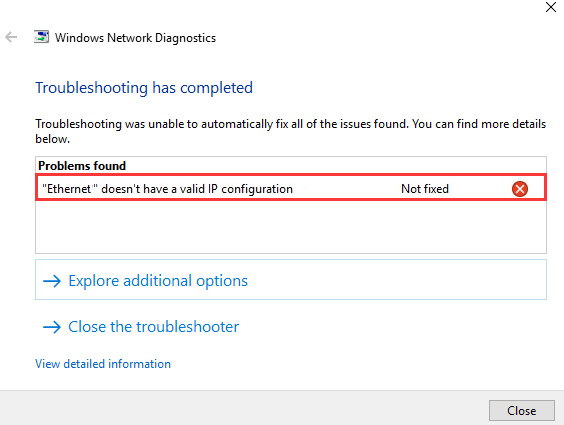
Understanding the Importance of an IP Configuration
Before delving into the error itself, it’s essential to understand the role of IP (Internet Protocol) configuration in network connectivity:
- IP Address: An IP address is a unique numerical label assigned to each device connected to a computer network. It serves as a means of identification and communication within the network.
- DHCP (Dynamic Host Configuration Protocol): DHCP is a network protocol that automatically assigns IP addresses to devices within a network. It simplifies network administration by dynamically allocating IP configurations.
- Valid IP Configuration: When your Ethernet connection has a valid IP configuration, it means that your device has successfully acquired the necessary IP address, subnet mask, default gateway, and DNS server information to access the internet.
Read Also:
Common Causes of the Ethernet Doesn’t Have a Valid IP Configuration Error
The “Ethernet Doesn’t Have a Valid IP Configuration” error can occur due to several factors, including:
- DHCP Server Issues: Problems with the DHCP server, such as it being unavailable or misconfigured, can prevent your device from obtaining a valid IP configuration.
- Network Cable Problems: Damaged or incorrectly connected Ethernet cables can disrupt the connection between your device and the router or modem.
- Network Adapter Driver Issues: Outdated or corrupted network adapter drivers may hinder your device’s ability to acquire a valid IP configuration.
- IP Address Conflict: Two devices within the same network attempting to use the same IP address can result in configuration errors.
- Network Stack Corruption: Corrupted network settings or network stack can lead to IP configuration issues.
How to Fix Ethernet Doesn’t Have a Valid IP Configuration Error in Windows 10, 8 and 7
To fix the error Ethernet Doesn’t have a valid IP Configuration follow the methods which are given below:
Method 1: Updating Your Network Adapter
Step 1 – Open the Windows Explorer.
Step 2 – Select properties after right-clicking on This PC.
Step 3 – Press the Device Manager option which is located on the left.
Step 4 – You will see an arrow on left side of Network adapters. Click on it to see all the options.
Step 5 – Right on the Network adapter you have and then click on the Update driver.
Step 6 – Then click on the Search automatically for updated driver software. For this internet connection is required. Using a wifi or wired connection is recommended.
Step 7 – Now restart your computer and check that the Ethernet Doesn’t Have a Valid IP Configuration issue is resolved or not.
Method 2: Deleting the Ethernet Drivers
Step 1 – Launch Windows Explorer at first.
Step 2 – After that right click on This PC and click on Properties.
Step 3 – Press the Device Manager option which is located on the left.
Step 4 – You will see an arrow on left side of Network adapters. Click on it to see all the options.
Step 5 – Right-Click on the network adapter you want to uninstall.
Step 6 – You will various options infront of you. Click on the Uninstall device option.
Step 7 – Tap OK and go into the last and final stage.
Step 8 – Click on the Action and select Scan for hardware changes option. This will reset all your drivers to the default version.
Step 9 – Restart your PC and check that the Ethernet Doesn’t Have a Valid IP Configuration issue is resolved or not.
Method 3: Changing the TCP/IP settings
Step 1 – Apply the shortcut ‘Windows + S’ then the search box will appear.
Step 2 – Type Control Panel in the search box that will appear and then tap enter.
Step 3 – Click on the Network and Sharing Center which is located at the left side of control panel.
Step 4 – See the ‘View Your active networks’ section. Select the network you want to fix by clicking on the connections option next to it.
Step 5 – Click on the properties from the pop up that appeared.
Step 6 – Click on the install button in the properties window. Select Protocol in the type of network you want to install.
Step 7 – Then click on the Add button and select the ‘Reliable Multicast Protocol’ option and click OK.
Step 8 – Restart your PC and see that the Ethernet Doesn’t Have a Valid IP Configuration error is solved.
Method 4: Configure the TCP/IPv4 Settings
Step 1 – Apply the shortcut ‘Windows + S’ then the search box will appear
Step 2 – Type Control Panel in the search box that will appear and then press enter
Step 3 – Click on the Network and Sharing Center which is located at the left side of control panel
Step 4 – See the ‘View Your active networks’ section. Select the network you want to fix by clicking on the connections option next to it
Step 5 – Click on the properties from the pop up that appeared
Step 6 – Select the Internet Protocol Version 4 (TCP/IPv4) option in the This connection uses the following items heading and tap on the properties button
Step 7 – Tick the Obtain IP address automatically and Obtain DNS server address automatically
Step 8 – Restart your computer and see that the Ethernet Doesn’t Have a Valid IP Configuration error is solved.
Method 5: First Disable and then enable your Network adapter
Repeat till Step4 in the above method after that follow these steps:
Step 5 – Click on Disable button to disable the network interface card.
Step 6 – Then Enable it again after doing Right-click.
Step 7 – Restart your PC and I hope that the issue is resolved.
Method 6: Updating Your BIOS
A BIOS update for your system can also fix this error. The procedure for updating BIOS different for every system, so there is a need for you to look up the procedure and do this by yourself.
But please be careful as any errors in the update procedure may make your motherboard stop working.
Read Also:
- Discord Overlay Not Working
- Reboot and Select Proper Boot Device
- MsMpEng.exe High CPU Usage on Windows 10



















