Potential Windows Update Database Error Detected is the most common issue faced by the users. Surprisingly, you will be glad to know that we are giving you the tips to fix the error.
Given below are the five ways to conquer the problem and let you enjoy your time with the computer. Now, after reading the article, you would be able to fix the issue by yourself without looking for an outside expert to consume your time and most important money.
Talking about the above error, it is most probably found during the running of windows update troubleshooter.
While updating the windows 10, it emergently shows the message of error. After that, it obstructs updating the windows 10 or does not update at all. Subsequently, the windows update troubleshooter solves the problem, perhaps. But this technique may not succeed.
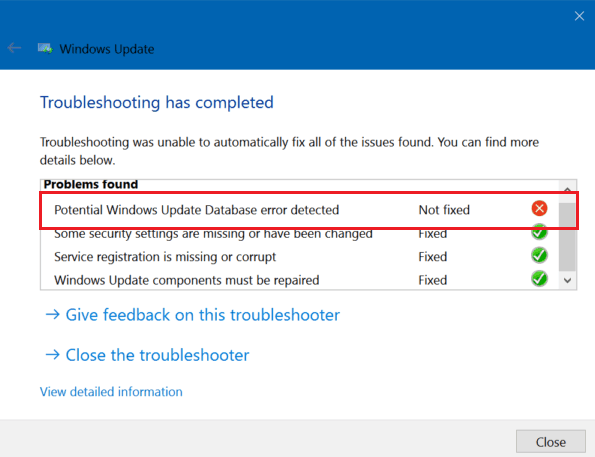
So, in that case, the troubleshooter shows the error of the windows update database detected. But it is not capable of fixing that detected error. Whenever you would try to fix the issue, it displays with a message of not fixed.
It indicates that you are now not able to install the latest updates on your pc. The defected error will possibly affect the security, safety, and performance of your personal computer.
Read Also:
Understanding the Windows Update Database
The Windows Update Database is a critical component of the Windows operating system. It keeps track of all installed updates, their statuses, and the files required for proper system maintenance.
When you initiate a Windows Update, the system consults this database to determine which updates are needed and which are already installed.
Common Causes of the Potential Windows Update Database Error
Several factors can trigger the “Potential Windows Update Database Error Detected.” Understanding these common causes is essential for effective troubleshooting:
- Corrupted Update Components: Over time, Windows Update components can become corrupted or damaged, leading to database errors.
- Third-Party Software Interference: Certain third-party applications, particularly antivirus or security software, can interfere with the Windows Update process.
- Network Issues: Poor or unstable internet connections can disrupt the download and installation of updates.
- Insufficient Disk Space: If your system lacks sufficient free disk space, updates may fail to install correctly.
- Misconfigured System Files: Incorrect system file configurations can prevent the Windows Update service from functioning properly.
- Windows Update Service Issues: Problems with the Windows Update service itself, such as it being disabled or malfunctioning, can trigger database errors.
Fix: Potential Windows Update Database Error Detected
As discussed earlier, if you are the one who is facing the issue of windows update, then don’t worry. Our article may be useful for you to overcome the problem. But before initiating the steps to fix the issue, you are suggested to use the steps prudently.
Without creating any mistake, it is highly recommended to make a restore point if something happens unwanted. Rarely does it occur, but precaution is better than cure. So you need to be careful while proceeding.
Method 1: Run the Windows Update Troubleshooter
Step 1: In the windows search bar, type troubleshoot, and click on it.
Step 2: Select view all from the window panel appearing on the left side.
Step 3: Then, select window updates from the list of troubleshooting computer problems.
Step 4: Let the windows update troubleshooter run, but before that, follow the on-screen instructions given.
Step 5: The troubleshooter will fix the windows update database corruption error. After that, fix the potential windows update database error detected.
Step 6: At last, restart your computer. Try to install the updates again. Finally, check whether the potential windows update database error detected issue is fixed or not.
Method 2: Performing a Clean Boot and Then Updating Windows
Step 1: First, press Windows key +R and type msconfig and click OK.
Step 2: Second, click on the services tab and then check the hide all Microsoft services box.
Step 3: Third, go to disable all options to disable the unnecessary services, which might be provoking the error.
Step 4: The fourth click on the startup tab, then click on the open task manager.
Step 5: Fifth, disable all the startup items that are enabled inside the task manager.
Step 6: Click ok and restart your computer. Now, look whether the update is running or not. If there is confirmed fixation of the windows update database error detected so, update your windows.
Step 7: Press the Windows key + R again, then type misconfg and click ok.
Step 8: Select the Normal Startup option in the general tab and then click ok.
Step 9: Restart your computer. The windows update database error may have resolved now.
Method 3: Run System File Checker
Step 1: Press the Windows key + X simultaneously.
Step 2: Click on the command prompt (admin).
Step 3: Now type in the following command and enter.
SFC/SCANNOW
SFC/SCANNOW/OOFBOOTDIR=C: \/OFFWINDER=C:\WIND
OWS
Step 4: Restart your computer after finishing the process.
Method 4: Run Check Disk Utility
Step 1: Right-click on the windows button and select command prompt (admin).
Step 2: Type CHKDSK/f/r in the command window and hit enter.
Step 3: Type Y and enter when the command prompt asks about the schedule that will be in the next reboot or not.
Step 4: To make your changes save on your computer, reboot it.
Step 5: Check whether the potential windows update database error detected issue still exists or not.
Method 5: Run Deployment Image Servicing and Management (DISM)
Step 1: Press the window key + X and select command prompt (admin).
Step 2: Enter the given command and enter.
DISM.EXE/ONLINE/CLEANUP-IMAGE/RESTOREHEALTH/SOURCE:C:\REPAIRSOURCE\WINDOWS/LIMIT ACCESS (REPLACE REPAIR SOURCE WITH THE ACTUAL LOCATION OF YOUR REPAIR SOURCE)
Note: – Before that, you DISM keep the windows installation media-ready.
Step 3: Wait for the above command to complete; it may take 15 to 20 minutes.
Step 4: After the DSIM processes become complete, type the following command, and enter.
SFC/SCANNOW
Step 5: Reboot your computer after the file checker run and finishes its process.
Method 6: Rename the Software Distribution Folder
Step 1: Press Windows key + X and select command prompt (admin).
Step 2: Following this, type the command written below and enter to stop windows update services.
NET STOP WUAUSERV
NET STOP CRYPTSVC
NET STOP BITS
NET STOP MISSERVER
Step 3:After that, type the following command to rename the software distribution folder and hit enter.
REN
C:\WINDOWS\SOFTWAREDISTRIBUTION
SOFTWAREDISTRIBUTION.OLDREN
C: WINDOWS\SYSYTEM32\CATROOT2
CATROOT2.OLD
Step 4: Second last, type the given command to restart windows update services, and then enter after each one.
NET START WUAUSERV
NET START CRYPTSVC
NET START BITS
NET START MISSERVER
Step 5: Save the changes after restarting your computer.
Read Also:
- Discord Overlay Not Working
- Reboot and Select Proper Boot Device
- MsMpEng.exe High CPU Usage on Windows 10
Conclusion
The above-given ways are useful to you as there is not only one method, but we have provided you varied options to fix the issue of potential window update database error detected.
Although the error appears in the windows update troubleshooter most of the time, the troubleshooter also failed to solve the issues and errors. At that time, you can go to the above-written methods.
Our final words recommend that you do every step carefully. Your small mistake may result in a big loss. Therefore, we suggest you read the methods thoroughly. We hope this article is favorable as per your needs.



















