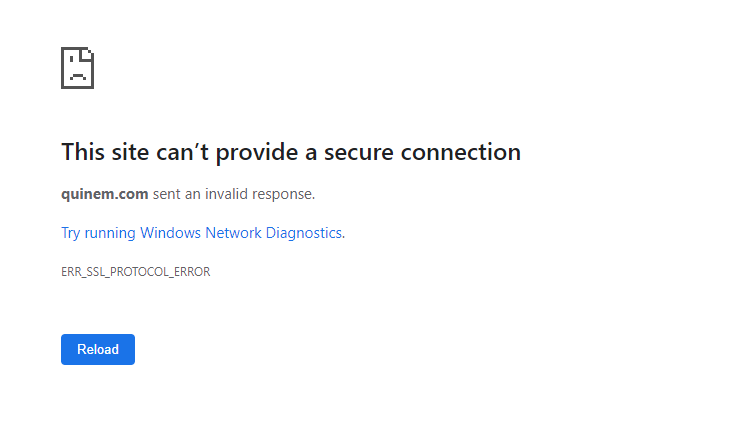ERR_EMPTY_RESPONSE or No data received Error which is a common issue faced by many users due to some technical error.
It appears when you are trying to browse the website you are trying to access but it’s not responding or sending date in response to your request. You can identify this error when the following error code present in your screen, like below:
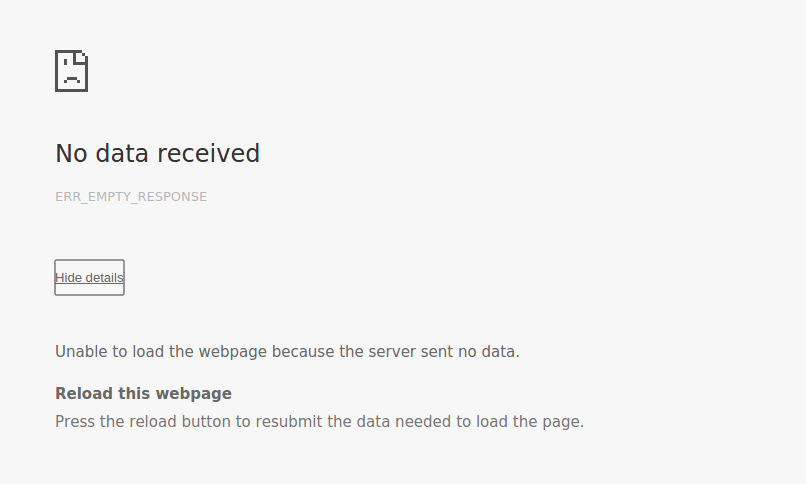
This error is not a website-specific error, it appears because your browser is unable to respond to your request.
It doesn’t matter what kind of website you are trying to load, sometimes accessing a website like Youtube and Facebook also given this error. It happens due to conflicts on the website or webserver or due to server or host cache.
Read Also:
Understanding ERR_EMPTY_RESPONSE or No Data Received Error
The ERR_EMPTY_RESPONSE or No Data Received error is a browser-specific error message that typically occurs in Google Chrome but can also appear in other web browsers.
This error signifies that the browser was unable to receive any data or response from the web server while trying to access a specific website. As a result, the web page fails to load, leaving you with a blank or empty screen.
Key Aspects of the ERR_EMPTY_RESPONSE or No Data Received Error:
- Browser-Specific: Although primarily associated with Google Chrome, similar errors may occur in other web browsers like Firefox, Edge, or Safari.
- Error Messages: The error may appear as “ERR_EMPTY_RESPONSE,” “No Data Received,” or “This webpage is not available.”
- Causes: This error can be triggered by a range of factors, including server issues, network problems, browser extensions, or misconfigured settings.
- Severity: The severity of the error can vary, with some users experiencing temporary glitches, while others may encounter persistent issues.
Common Causes of ERR_EMPTY_RESPONSE or No Data Received Error
To effectively address the ERR_EMPTY_RESPONSE or No Data Received error, it is crucial to understand its underlying causes. Here are some common factors that can trigger this error:
- Server Issues:
- Overloaded Server: A web server may become overwhelmed with traffic, causing it to respond slowly or not at all.
- Misconfigured Server: Server misconfigurations, including errors in DNS settings or proxy configurations, can lead to communication failures.
- Network Problems:
- Network Connectivity: Problems with your internet connection, such as intermittent outages or slow speeds, can result in communication errors.
- DNS Issues: Incorrect DNS settings or DNS resolution problems can prevent the browser from accessing the website.
- Browser-Related Factors:
- Browser Extensions: Incompatibility or conflicts with browser extensions can disrupt network communication.
- Cache and Cookies: Accumulated browser cache and cookies may interfere with proper data retrieval from websites.
- Firewall and Security Software:
- Overzealous firewall or security software settings may block incoming data from websites, causing the error.
- Website-Specific Problems:
- Server Downtime: The website you are trying to access may be experiencing downtime or technical issues.
- Site Blocking: Some websites may block access based on geographic location or other criteria.
How to fix ERR_EMPTY_RESPONSE or No data Received Error:
Here are some methods that you can try to fix ERR_EMPTY_RESPONSE or No data received error –
Method 1 – Reset Winsock
In most cases, this problem is solved just by resetting the Winsock. Many times Winsock corruption could be a reason to trigger such error. For resetting the Winsock follow the steps below-
Step-1: In your laptop or PC go to the search panel in Window and type ‘cmd’.
Step-2: From the list of the result displayed click on ‘Command Prompt’ and select ‘Run as administrator’.
Step-3: Then the next window that appears in front of you type ‘netsh Winsock reset’ and then press Enter.
Step-4: The last step, Restart your system and check that your problem is resolved.
Now with this first method, you can check whether ERR_EMPTY_RESPONSE or No data received error is gone or not. Although there is another method that you can try.
Method 2- Reset Network Stack
Reset network stack is another method to solve the ERR_EMPTY_RESPONSE error. To solve the issue you need to follow some easy steps:
Step-1: Press Window key + X
Step-2: From the menu you see in front of you, select ‘command prompt (Admin)’.
Step-3: In this step, you have to copy some commands (given below) and paste it one by one on the Window that’s open in front of you by the completion of 2nd step. And then press ‘Enter’.
ipconfig/flushdns
ipconfig/registered
ipconfig/release
ipconfig/renew
netsh Winsock reset catalog
netsh int ipv4 reset reset.log
netsh int ipv6 reset reset.log
pause
shutdown/r
Step-4: Restart your System now.
Now you can check that ERR_EMPTY_RESPONSE error is gone from the site you trying to load.
Anyway, there are other two methods that you can try to resolve ERR_EMPTY_RESPONSE or no data received an error.
Method 3- Disable Antivirus/ Firewall or VPNs
This is one of the simplest methods that you can employ. Here, you have to perform the following steps:
Step 1: Try disabling your Antivirus software, firewall.
Step 2: Try disconnecting from your VPN.
Step 3: Then all set, check if the site is working or not.
Method 4- Hosting Provider
This occurs due to server or host cache such as Memcached or APC cache that mentioned before or the conflicts in the webserver.
Generally, this issue faced by WordPress users. To solve this inform contact with your hosting provider and tell them to see if the site can be restored from backup.
Read Also:
Conclusion
More than 99% of the websites commonly face the ERR_EMPTY-RESPONSE or No data received an error. It is easy and simple to solve the error through the steps mentioned above.