You can see the message “Can’t Be Opened Because It Is From An Unidentified Developer” on your Mac screen in case when you are trying to launch a Mac app which is from an unidentified developer.
macOS is an operating system whose security level is too high which doesn’t allow users to download any application from a developer which is not identified because sometimes it contains some drawbacks which can harm your device.
In between all the malicious apps present in unidentified category, some of them are qualitative one.
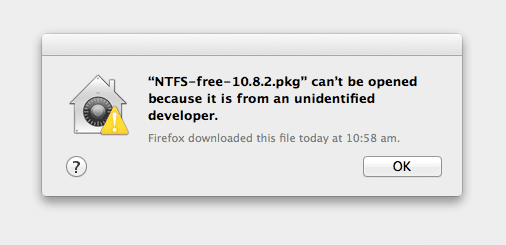
Some users wants to install that some of the qualitative apps in their Mac. If you are also the one who wants to install it, go through the article. We will provide you some methods through which you can run those app which are provided from an unidentified developer.
Read Also:
Understanding the “Can’t Be Opened Because It Is From An Unidentified Developer” Issue
When you attempt to open a downloaded application on a Mac and encounter the message “Can’t Be Opened Because It Is From An Unidentified Developer,” it means that macOS is preventing the execution of the application due to security concerns.
This message serves as a security measure implemented by Apple to protect users from potentially harmful or unverified software.
Key Points to Understand About this Issue:
- Security Measure: The message is not an error; it’s a security feature designed to safeguard your Mac from running software that hasn’t been vetted by Apple.
- Unidentified Developer: macOS identifies an application as coming from an “unidentified developer” when it lacks a digital signature or Apple Developer ID.
- Gatekeeper: Gatekeeper is the macOS security feature responsible for displaying this warning. It’s designed to ensure that only trusted software is allowed to run on your Mac.
- User Consent: While this warning may seem inhibiting, macOS still allows you to open the application with your explicit consent, albeit through some extra steps.
- Risk Assessment: Users should exercise caution when bypassing this warning, especially with applications obtained from unverified sources, as they may pose security risks.
Now, let’s explore the solutions and steps to address this issue.
Resolving the “Can’t Be Opened Because It Is From An Unidentified Developer” Issue
Here are step-by-step solutions to overcome this security prompt:
- Right-Click and Open:
- If you encounter this message when trying to open an application, right-click (or Control-click) on the application icon.
- From the context menu, choose “Open.” macOS will display a warning but offer an “Open” button to proceed. Click “Open” to run the application.
- Change Security Settings:
- Navigate to “System Preferences” from the Apple menu.
- Go to “Security & Privacy” and click the “General” tab.
- Under “Allow apps downloaded from,” you will see three options:
- “App Store”: Only apps from the Mac App Store are allowed.
- “App Store and identified developers”: This is the default setting, allowing apps from the Mac App Store and identified developers.
- “Anywhere”: This option allows you to run apps from anywhere, including unidentified developers. Select “Anywhere,” and macOS will display a warning asking for confirmation.
- Override Using Terminal (Advanced):
- Launch Terminal from the Applications folder.
- Enter the following command and press Enter:
sudo spctl --master-disable
- You’ll be prompted to enter your admin password. After entering it, macOS will allow apps from any source to run.
- Remember to re-enable Gatekeeper after running the application by entering this command in Terminal:
sudo spctl --master-enable
- Developer ID: Some developers provide digital signatures for their applications. If you trust the developer, you can open the app without encountering this warning.
- App Store: Whenever possible, download and install applications from the Mac App Store. These apps are rigorously reviewed and considered safe.
- Keep macOS Updated: Regularly update your macOS to benefit from the latest security features and patches.
How to Fix Can’t Be Opened Because It Is From An Unidentified Developer
Solution 1: Allow a Single App From Undefined Developers
In case you want to install only one app which is provided by undefined developers, you can follow the below mentioned steps to do so:
- First of all press the control key and hold it. Now left-click on app icon. Then in the contextual menu, look for the open option and click on it.
- Now a popup window will appear on your screen which will ask you for the confirmation on order to continue the action. To continue this action, click on the Open option.
By going through this process, you have now successfully installed the application. But keep in mind you have just installed one current application. Any other applications from undefined developers in the future will not get installed by itself.
It will again show this message “Can’t be opened because it is from an unidentified developer”. In order to install these apps in the future without any restrictions, follow the solutions we have mentioned below.
Read Also:
Solution 2: Allow All Apps From Undefined Developers
If you already know the risks of downloading the applications from undefined developers but still you want to download because of some of its advantages, you can follow the method we have mentioned below:
- First of all click on the apple logo present on your Mac menu bar. Now you will see a popup menu from which you have to click on System preferences.
- Now in the System preferences window you have to search for the option Security and Preferences. After searching double click on it in order to launch the application.
- There must be a General tab present at the top of security and privacy windows, Click on it.
- There must be a Lock icon which is present at the bottom left corner of the windows, you have to click on it.
- In order to unlock that locked icon. You have to type your username and password and then click on unlock. It will permit you to edit the options present in windows.
- A section “Allow applications download from” will viewed on your screen from which you can choose anywhere. This will now permit the installation of applications from any sources.
- Now another popup window will appear on your screen asking you for the confirmation of your action. Now select the button Allow from anywhere.
- After completing the process successfully, you can now install any app which is provided by undefined developers on your MacOs without struggling with any further settings.
Revert The Security Settings
In case for any certain reason, you don’t want installation of such apps further and want to block their installation you can do that. In order to revert the changes that you have made to install the application from undefined developers, carry on to the steps given below:
- First of all follow all the five steps mentioned in previous solutions.
- At the sixth step choose Mac App Store and identified developers instead of choosing Allow from Anywhere.
- A popup window will appear to take your confirmation on which you have to confirm your action.
Now you have successfully revert the security settings and blocked the installation of applications from undefined developers. Anytime if you want to download these apps again you can follow the solution 2.
Read Also:
Conclusion
Both the steps given above are effective for allowing the applications to get installed from undefined developers. If you are aware about the disadvantages and advantages of such apps you can do that.
The first solution will let you to install only one such app while the second solution will let you to install all such applications from undefined developers.
We have also mentioned the steps to revert the security settings. So that anytime you want to block installation of such apps, you can follow these steps. We are pretty sure that you are now able to install applications from undefined developers.













