In today’s era, technology has invaded us in every possible way. Moreover, we all have now become addicted to technological tools and gadgets. Undoubtedly, every person is using a smartphone for leisure time and working on personal computers.
However, it is, therefore, essential to every user of the computer system to have some basic knowledge and guidance about troubleshooting skills. So, there is no need to look for a computer expert or technician to fix GeForce Experience Won’t Open error and get charged.
Not only, the acknowledgment of necessary skills helps to fix the issue, but it also saves our time and money. Therefore, we have to develop those skills and get advancement over the transition of time and technology.
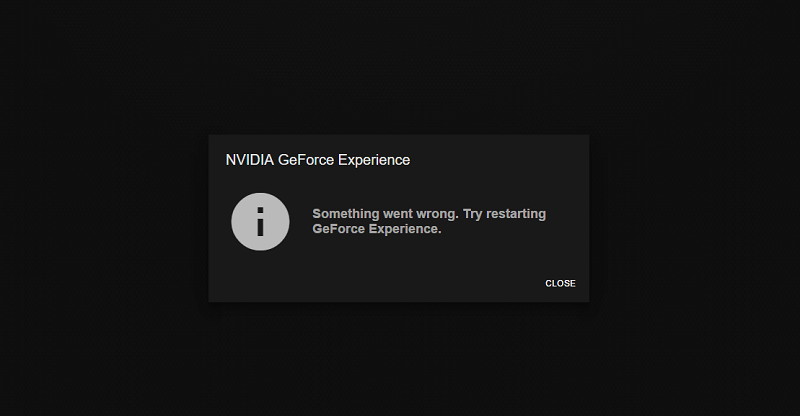
As we all know, windows are the most significant operating system in the world. Therefore, many users have come across many issues such as desktop issues, network issue, and many more.
Read Also:
Hence, there is a way to fix every issue. Most commonly, the problem raised by the users is GeForce Experience won’t open in Windows 10.
All computer users mostly face the problem. But there is no need to worry because we are here presenting the solutions to your problems. Hopefully, this article may help you to curb all the issues.
What is GeForce Experience?
GeForce Experience is an additional program available to the GTX graphics card. It helps in providing regular updates about the drivers to the users. Moreover, it helps in sharing experiences with multiple players in the game and to their peers.
Furthermore, it also gives provision for the optimal settings in the gaming program. With multiple functionalities and features, it becomes highly useful to gamers. And thus, errors have occurred most of the time.
Why GeForce Experience is Not Opening?
There is no as such definite cause resulting in the working error of GeForce Experience. Many software developers and users around the world have done consistent observation and examination to get the root cause of the error.
Here is the list of some common causes that let the users encounter the issues.
- Installation of corrupt software.
- No installation of the driver for the recently installed version of GeForce.
- Hardware issues.
Before moving on to fix those issues, it is always advisable that you should look for the cause and then move on forward. The planned strategy perhaps helps you to save your time and undoubtedly, your money.
How to Fix GeForce Experience won’t Open Error in Windows 10
Fixing GeForce experience won’t open in windows 10 is not a big issue. You need to learn some of the ways which can easily uproot the cause of the error. Learning these tricks and methods may help you to solve the error quickly and efficiently.
Therefore, the methods given below may prove you a helping hand for sure.
Method 1: enable the GeForce Experience Service
GeForce Experience service is the main factor for the induction of the GeForce Experience program. In short, if there is an error in the starting of GeForce Experience in windows 10, then the reason could be the improper running of the GeForce Experience service.
Following the given method is the key to enable the GeForce Experience manually by applying the simple given steps on your computer.
Step 1: Use the key combination Windows key + R and open the Run command.
Step 2: To open the Service Window, type service.msc in the displayed bar.
Step 3: Now find out GeForce Experience Service in the service window appearing on the screen.
Step 4: To restart or start the application (options may differ in the different computer systems), right-click on the icon, and proceed with the next step.
Step 5: At last, restart the application and look for the issues occurring in your operating system.
Enabling or re-enabling the GeForce Experience service will probably solve the issue of GeForce Experience won’t open. If it still exists, then you can go for another method as mentioned below.
Method 2: Check the Graphics Card Driver
The Graphics Card Driver has its essentiality in running of the GeForce Experience program. Sometimes, we may not have installed the driver on our computer system, which may result in the issue of opening error of GeForce Experience in the windows operating system.
Therefore, it is necessary to uninstall and then install the driver. As we may have unaware of the fact that the problem could be in installing the driver. Following this method may get you to rid of the particular issue.
Step 1: Press the Windows Key and R key simultaneously and open the Run command.
Step 2: Type devmgmt.msc to open the device management window.
Step 3: Click on GeForce, but before that, select Display Adapters if you already have installed the driver.
Step 4: Now, uninstall the GeForce driver after right-clicking on it.
Step 5: Last but not least, go to the official website of GeForce and download the latest version of the driver.
Step 6: At last, install the new driver. Also, restart your computer.
The above method will possibly solve the issue if the driver creates it. If not, then you should look for another way as scripted below.
Method 3: Update the Operating System
Most commonly, users may have forgotten to use the updated version of the software, which is the probable cause of defining error in the opening of the GeForce Experience.
Because using the outdated version of the operating system will make the incompatibility of the latest driver with the software. Hence, it is recommended to prefer the given choices.
- First, update the operating system to continue with the latest driver software. The method will save you time and prevents other framed issues as well.
- If unable to follow the above method, then uninstall the driver and install the obsolete version so that you can continue with the obsolete operating system on your computer. It is a kind of quick solution to your problem with less time and hard work.
Ultimately, it is your choice to select any one of the methods to fix the cause of your error.
Method 4: Check for Issues With the Hardware
The most phenomenal cause of the error that is likely to arise is due to the usage of improper and malfunctioned hardware, which is surely not compatible with the program.
Hence, it is vital to use the proper and compatible software and hardware to maintain the functioning of a computer and its stability.
Firstly, check the RAM, graphics card, and other components to sort the error. After doing this, there is a rare chance that you might face the issue of GeForce Experience won’t open error again.
Method 5: Disable Antivirus Program
Antivirus program often affects the performance of the operating system and often creates a problem. We can say that the error in the opening of the GeForce Experience might occur due to the running of the antivirus program.
Disabling antivirus in the windows operating system temporarily will fix the issue.
Step 1: Open an avast user interface on your computer.
Step 2: Go on the avast shield control option.
Step 3: After that, select the most appropriate option (time period) to disable the program.
Moreover, if it continues in your windows operating system, then you should look for the following way.
Method 6: Reinstall GeForce Experience in your PC
Last but not least, another most common method that is used by numerous users is reinstalling GeForce Experience. Following the given, you can easily choose this option:
Step 1: On the official website, search for the latest version of GeForce Experience and download it.
Step 2: There is a requirement of uninstalling the NVIDIA GeForce Experience from the computer. To implement the option, locate your mouse to control panel then programs and features and finally uninstall the NVIDIA GeForce Experience showing on the bar from the list. Your file is now entirely removed from your computer.
Step 3: Start your computer again and install the latest file for GeForce Experience in your computer now.
Step 4: In the end, check the issue of GeForce Experience won’t open in your computer by running the latest downloaded version of the program.
Read Also:
Conclusion
We have provided you the best methods, and ways to fix the issue of GeForce Experience won’t open in windows 10. From the introduction to the last method, there has been a keen detail of each and every point of the problem described in this article.
Our purpose is not just to provide the methods but to make you familiar with the causes and definitions as well. Since gaming has become a part of the life of almost every user; therefore, it is our role to help you whatever difficulty you are facing.
So that we may feel fulfilled. It is always advised to the gamers to use the latest version of the software and hardware.
But if you are still facing the same error, then you must keep in knowledge about the cause and try to sort it. We are hoping this article stands useful to all the game freaks.



















