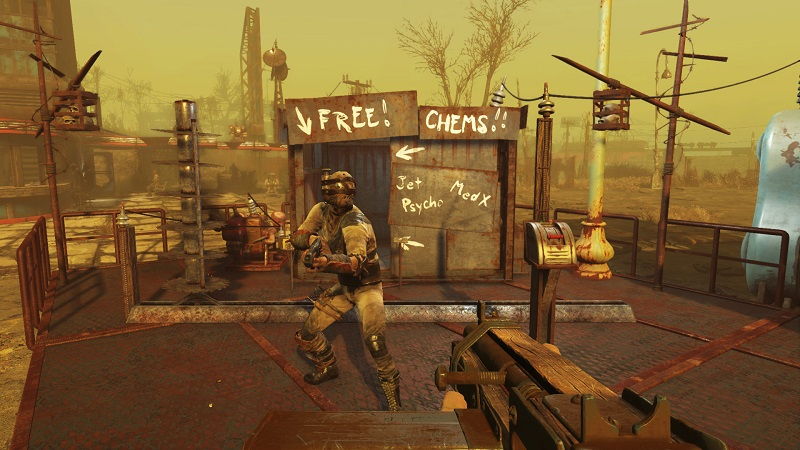While using Discord to talk with your friends and family, you may get annoyed when you see someone writing in a variety of trendy letters, such as bold and italic. In most cases, people don’t know how to write their dialogues in a variety of styles, thus they end up writing Hii as Bold hii.
If you’re one of them, or if you just want to brush up on your knowledge ahead of time, you’ve come to the perfect place! I’ll walk you through the process of formatting text in Discord step by step in this tutorial.
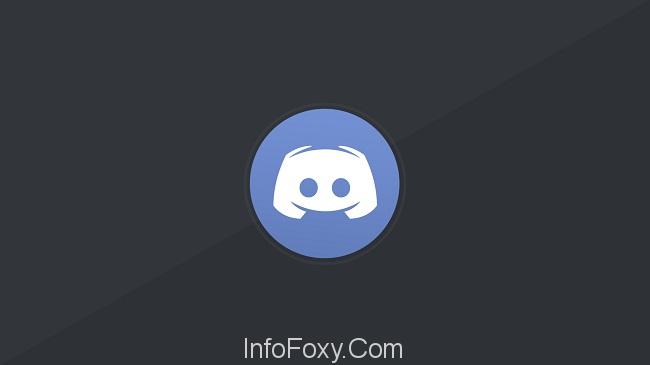
Discord’s Markdown and Highlight features are important to know before we get into how to use them. When you use your phone or other device to talk, an engine-like system is always running in the background to format the text you write.
Read Also:
Discord uses a system called Markdown for this. Using Highlight, we can have a discord code block that points to the syntax highlighting profile we want. It is possible to leverage this profile to our advantage in the future by using alternative symbols to hide our text.
As a result, code blocks are highlighted using the Highlight js library.
Understanding Discord Text Formatting
Discord text formatting refers to the use of special syntax and tags to modify the appearance of text within messages sent on the platform.
This feature enables users to apply various styling options, such as bold, italic, underline, strikethrough, and more, to their messages.
Discord text formatting not only enhances the visual appeal of messages but also helps convey emphasis, tone, and clarity in communication.
Key Aspects of Discord Text Formatting:
- Syntax Tags: Discord utilizes specific syntax tags to indicate the start and end of a formatting style. For example,
**is used for bold text,*for italics,__for underline, and~~for strikethrough. - Nesting Styles: Users can combine multiple formatting styles within a single message to create more intricate text designs. For instance, combining bold and italics for a message can emphasize its importance.
- Compatibility: Discord text formatting is compatible across various platforms and devices, ensuring that your messages appear as intended to all recipients.
- Markdown Language: Discord’s text formatting is inspired by Markdown, a lightweight markup language, making it familiar to users who have experience with Markdown.
Significance of Discord Text Formatting
Discord text formatting offers several significant benefits:
- Emphasis: Formatting allows users to emphasize specific words or phrases in their messages, helping to convey their intentions and tone more effectively.
- Organization: Formatting tools can be used to create well-structured and organized messages, making it easier for others to follow discussions and information presented.
- Creativity: Users can get creative with text formatting, experimenting with different styles to make their messages stand out and express their personality.
- Accessibility: Text formatting can improve accessibility by highlighting important information or distinguishing different sections of a message.
- Clarity: Effective use of formatting enhances the clarity of messages, reducing the chances of misinterpretation or confusion during communication.
Common Discord Text Formatting Styles
Let’s explore some of the most commonly used Discord text formatting styles and how to apply them:
- Bold Text: To make text bold, wrap it with double asterisks (
**). For example,**This text is bold**will appear as This text is bold. - Italics: To italicize text, wrap it with single asterisks (
*) or underscores (_). For example,*This text is italicized*or_This text is italicized_will appear as This text is italicized. - Underline: To underline text, wrap it with double underscores (
__). For example,__This text is underlined__will appear as This text is underlined. - Strikethrough: To strike through text, wrap it with double tildes (
~~). For example,~~This text is strikethrough~~will appear asThis text is strikethrough. - Inline Code: To format text as inline code, wrap it with single backticks (“`). For example,
`This is inline code`will appear asThis is inline code. - Code Blocks: To create code blocks, wrap the code with triple backticks (“`). You can also specify the programming language for syntax highlighting, like ““python for Python code. For example:
“`python print(“This is a code block”) “`
will appear as:
print("This is a code block")
- Quote Blocks: To create quote blocks, begin the line with the
>symbol. For example:> This is a quote block
will appear as:
This is a quote block
Nesting Styles and Tips
One of the powerful features of Discord text formatting is the ability to nest styles within a single message. Here are some tips and examples of nested styles:
- Bold and Italics: To create bold and italicized text, you can combine the syntax. For example,
***Bold and italicized***will appear as Bold and italicized. - Combining Styles: You can combine various styles to achieve your desired formatting. For instance,
**Bold and _italic_**will appear as Bold and italic. - Nested Quote Blocks: You can nest quote blocks within your messages by starting each line with
>and using additional>>for deeper nesting:> This is a quote block
>> Nested quote block
>>> Deeper nested quote block
will appear as:
This is a quote block
Nested quote block
Deeper nested quote block
- Escape Characters: To display special characters without formatting, use a backslash (
\) before the character. For example,\*This text is not italicized\*will appear as This text is not italicized.
How Do I Format My Discord Messages?
Now that you’ve finished reading this guide, you should have a better understanding of how to style discord text. You’ll learn how to make it bold, how to italicise it, how to underline it, and so on. All of the steps are simple and you’ll be able to master them in no time. As a result, let us begin!
In Discord, How Do You Make Text Bold?
Make a text bold so that it doesn’t get lost or overlooked in group discussions by following these simple steps:
At the beginning and end of the text, place two asterisks *. The first step is to compose the content. To type asterisks, hold down the shift key while hitting the 8-number key combination on your keyboard.
For example, “Hey, how’s it going?” or “How are you?”
Afterwards, all of the text will be bolded, and here you are! This was a cinch.
To create slanted italics, follow these steps.
To use italics, i.e., to write the text. e. To slant text and alter its appearance in the Discord app, type asterisks in the text field, exactly as we did to make it bold. Only one asterisk is required this time around, unlike before.
So we used **Hello how are you doing** to bold the words we wrote. We have to utilise a single asterisk (*Hello how are you doing*) to italicise the text. Also, keep in mind that the asterisk will be typed if you simultaneously hit shift and the eight numeric keys on the keyboard.
In Discord, How Can I Make My Text Bold and Italic? (Bold+italics)
Now that we’ve learnt how to write the text in bold and how to write the text in italics, let’s learn how to write the text in both at the same time.
Three asterisks at the start and conclusion of the task are required for it to appear in bold italics.
***hey how are you*** (*=Shift+8) is an example of this.
In Discord, How Can You Add Underlined Text?
In the same way that we highlight the most significant parts of our work when we do so on paper, you may do the same in discord. To make the text appear underlined, simply use the underscore character pair .
If you’re not sure how to type underscores, press the dash key on your keyboard while holding down the shift key. To make a dash, simply hit both buttons once each. As a result, the underlined text should be typed.
Inquiring about your well-being, I inquire:
In Discord, How Can You Add Strikethrough Text?
Discord allows you to generate strikethrough text by typing the tilde character. This is what the tilde key looks like. Cross out or strikethrough the two tildes across the text to produce strikethrough text.
It’s simple to type the tilde key by simultaneously pressing the shift and tilde keys.
To illustrate strikethrough text, please see the following example text.
Please tell me: hello what’s up?
Discord Text formatting With Different International Layouts
International keyboard layout users may have difficulty entering certain symbols because I’ve provided detailed instructions on how to do it. An asterisk on an international keyboard will look like this.
Right-side of the Ü key is Shift+[+]
(key in the right side of'(Spain) or'(Latin America), Shift+[+]
* (key on right side of ù percent) in French
Shift+$ (key on the right side of ) in French (Belgium)
Shift+3 key in Swiss French
Shift+[+] (the key on the right side of èé) in Italian
Shift+’ (the key on the right side of ‘) in Swedish
Users of any of these keyboards can use this guide to learn how to type asterisks before using them.
Additional Options for Text Formatting Combination
Text can be formatted in a variety of ways, as well as in a combination of forms.
Italicized and underlined text
The text should be highlighted and italicised:
How are you doing?____
Text in bold and in italics
Inquiringly, __**Hello, how are you?**
Italicized, Bold, and Underlined text.
Pleased to meet you and hope to hear from you again soon!
Read Also:
Conclusion
So that’s all there is to it when it comes to discord formatting. These are easy processes that you will pick up on after typing three or four messages or so. You can save or bookmark this article for future use at this time.
All you have to do is keep track of the keys that are crucial to text entry and how to use them. An asterisk (*) is used to indicate a missing value. So, in order to type a lot of the keys, you’ll need to shift your fingers at once.
Now it’s your time to make your text more visually appealing by typing it in these various formats. You can do this!