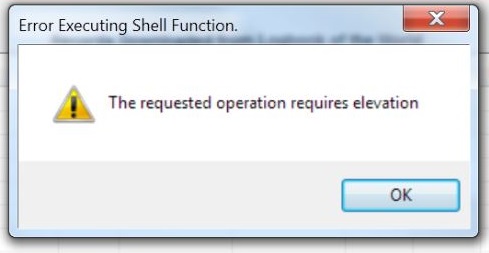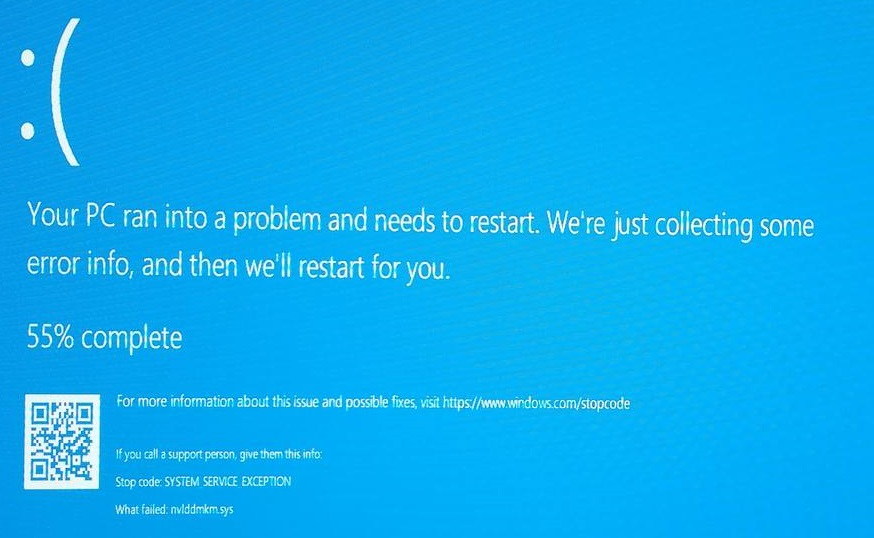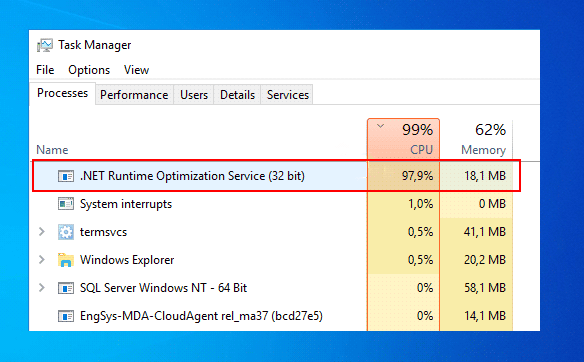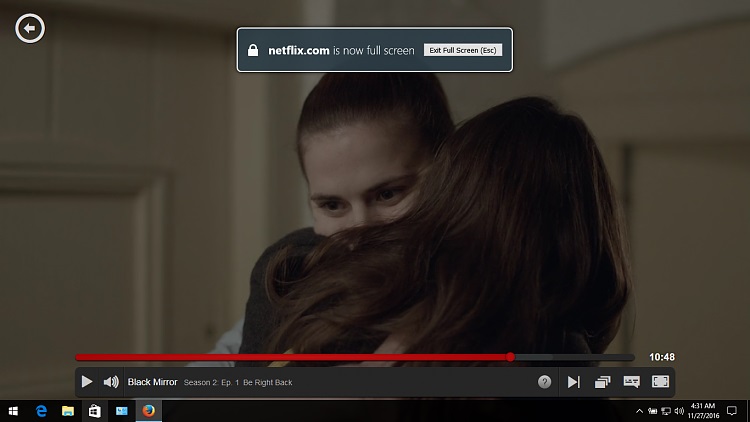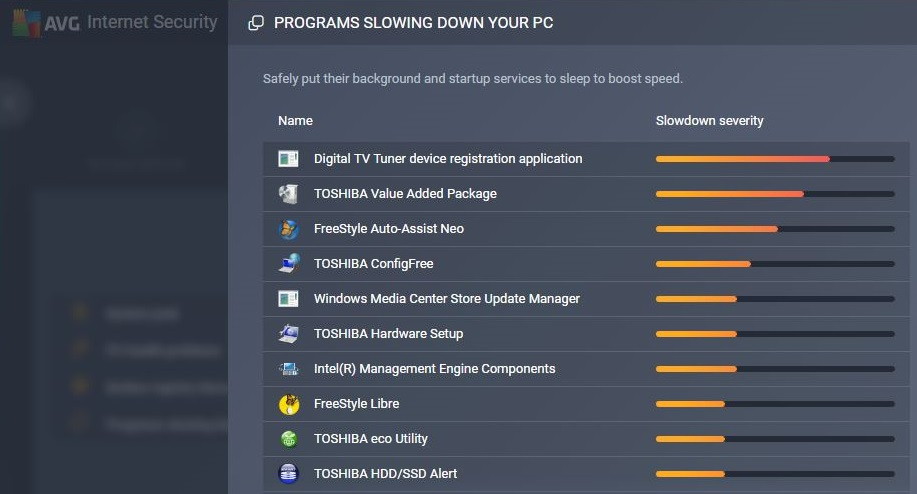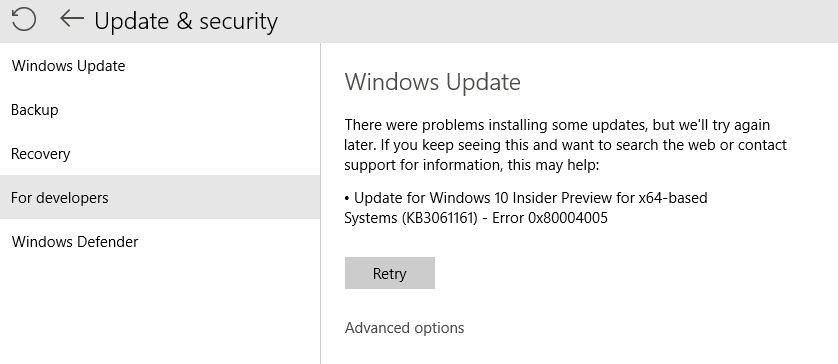IDP.Generic is basically an identity protection threat that we get by the Antivirus software installed in our computer, mostly the result of an outdated version of AVG or Avast Antivirus software.
Easily, you can remove this problem by updating the software. In fact, during running some software or gaming programs on our Windows we receive this threat.
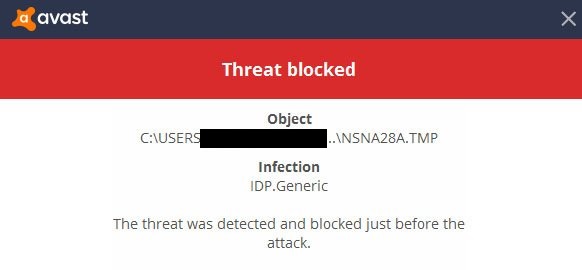
Sometimes the files detected by the Antivirus may be False-Positive. It happens when our Antivirus expires or needs an update. IDP stands for Identity Protection Detection.
It is responsible for the protection of all the personal information of the user such as passwords, banking information and other sensitive details. This threat lets us know that the virus is doing attempts to steal our personal details.
Read Also:
What is IDP.Generic?
There are some computer software or files which take access to the system by pretending to be legal but in reality, they prove to be hazardous to the system, they are called the Trojans.
Many times while downloading music or games we find some pop-up ads, they are all malwares and try to disguise the user. If we accept their download request, they install some malwares which may be harmful to our computer.
Sometimes we unknowingly click on some infected links in e-mails or ads on websites, our one-click may lead to the entry of the Trojan virus on our computer. One virus can lead to a chain reaction by downloading many more malicious viruses.
A strong updated Antivirus is capable of removing the dangerous Trojans. Whenever our Antivirus identifies such files, it displays the IDP.Generic threat which means the file may be a Trojan may try to steal our information including passwords or it may result as a Bank malware.
Indeed, once removing the IDP.Generic threat doesn’t mean that the virus can’t infect our PC again. Then what to do!
Worry not. It’s simple, just follow the instructions given below:
- The first thing to remember, you need to keep your Antivirus software updated so that any new virus can be detected.
- Remember, Don’t click on the pop-up ads while browsing a website, because they are the traitors and their task is to trick you.
- Use trustworthy Antivirus softwares. Some of them are Bitdefender Antivirus Plus 2019, Norton AntiVirus Basic, and ESET NOD32 Antivirus.
- Restrict yourself from opening unexpected email attachments as they may have Trojans.
- Normally, every website contains advertisement posters, these ads can also become the source of the virus and Trojans.
Should I Ignore It?
Well, it is never recommended to ignore the threats because sometimes ignoring threats may be perilous for your computer.
It is known that most of the time we get false positive, but not always. Sometimes, it may be a Trojan, worm, spam file or malware. So we must be aware of the threat. What you have to do is :
- Initially try to scan the detected file again.
- If it still shows the threat then check whether your Antivirus is updated or not.
- If not then update it because most of the false positives are due to outdated versions of Antivirus used.
- If it again shows the threat after updating, then download a reliable Antivirus (Bitdefender Antivirus is considered as the most trusted antivirus).
- If it also shows the threat, then you should delete the file from your PC.
OR
- You can also use VirusTotal which analyses specific files and URLs and then detects disguising malicious contents, viruses as well as Trojans. It can also detect false positives.
- Next, you have to choose the file declared as a threat.
- Then check whether VirusTotal is also declaring it as a threat or not.
- If it doesn’t then it is not a malware and you can now add it in the whitelist.
- If it shows a threat then take the scan again. If the problem persists we recommend you delete the file from your computer.
OR
- There is one more procedure you can follow if the trouble persists. All windows have the option System Restore with the help of which we can revert the computer’s state to the period of time you get the IDP.Generic virus.
Common Scenarios When IDP.Generic is Detected
- File Downloads: IDP.Generic may be triggered when you download a file from the internet, especially if it is not from a trusted or reputable source.
- Email Attachments: Some email attachments or files received through email may trigger this detection if they exhibit suspicious behavior.
- Software Installation: When installing new software, particularly if it is from an unknown or unverified source, security software may flag it as IDP.Generic.
- Browser Extensions: Certain browser extensions or plugins may be detected as IDP.Generic if they display behavior associated with adware or potentially unwanted programs.
Common Symptoms of IDP.Generic Detection
When your antivirus software flags a file or program as IDP.Generic, you may observe the following symptoms or indications:
- Antivirus Alert: The most noticeable symptom is the appearance of an alert or notification from your antivirus software, indicating that IDP.Generic has been detected.
- Quarantine: In many cases, the flagged file or program is quarantined by the antivirus software to prevent potential harm to your system.
- Blocked Access: Depending on the security software, it may restrict your access to the detected file or program, preventing you from executing or opening it.
What Causes IDP.Generic False Positive?
Sometimes the Antivirus detects a legitimate file and it declares it as a threat. After declaring it as a threat it transfers it to the virus vault and blocks it. This detection and removal of the file or software is False positive.
In reality, the file contains no virus but the Antivirus declares it a threat. When our Antivirus expires, it becomes unable to support some files and software and it declares them as threats which are the main cause of this false positive flag.
The only way to remove this false positive is to keep your Antivirus up-to-date and to use strong and trustworthy Antivirus software.
What Should I Do If I Find A False Positive?
Now here is how to fix up the problem of false positive. We have discussed how to determine whether the threat is false positive or not. After confirming the false positive, we have to follow the steps given below :
Step 1: Open up your Antivirus application.
Step 2: Select Protection.
Step 3: Go to virus chest.
Step 4: Click on Restore and add to exclusions.
Now you have removed your file from the blocked list. Now to prevent your Antivirus from blocking it again, you have to inform your Antivirus that it was not malware but a false positive. For this follow the instructions below:
Step 1: You will find a Report a False-Positive on your Antivirus application.
Step 2: Fill up your information.
Step 3: Select whether it is a file or a website.
Step 4: Browse the file which was False positive.
Step 5: And then Submit.
All set. You have easily fixed up a False-Positive.
Causes of IDP.Generic Detection
Understanding why a file or program triggers IDP.Generic detection is crucial for determining whether it is a genuine security threat or a false positive. Common causes include:
- Heuristic Analysis: Antivirus and security software often use heuristic analysis, which involves identifying potential threats based on behavior patterns and characteristics. IDP.Generic may be triggered if a file exhibits suspicious behavior, even if it’s not a known threat.
- False Positives: False positives occur when security software incorrectly identifies a safe file or program as a threat. This can happen due to the complexity of heuristic analysis and the evolving nature of software.
- Outdated Software: Some outdated software may trigger IDP.Generic detections because they may have vulnerabilities or characteristics that resemble malware.
- File Compression: Files within compressed archives, such as ZIP or RAR files, may trigger IDP.Generic detection because security software cannot directly analyze their contents.
- Unverified Sources: Files or programs downloaded from unverified or suspicious sources are more likely to trigger IDP.Generic detection because of the higher risk associated with such downloads.
Addressing IDP.Generic Detection
Dealing with IDP.Generic detection requires a cautious and methodical approach to determine whether the flagged file or program is genuinely harmful or a false positive. Here are the steps to address IDP.Generic detection:
- Verify the Source: Check the source of the file or program. If it comes from a trusted and reputable source, it is less likely to be a threat.
- Submit for Analysis: Some antivirus vendors provide an option to submit the detected file for analysis. This can help determine whether it is a false positive or a legitimate threat.
- Update Software: Ensure that your antivirus software is up to date. Updates may include improved threat detection algorithms that reduce the likelihood of false positives.
- Download from Official Sources: Whenever possible, download software and files from official websites or trusted sources. Avoid downloading from unverified or suspicious sources.
- Scan for Malware: Run a full system scan with your antivirus software to check for any other potential threats on your computer.
- Consider File Reputation: Some antivirus programs consider the reputation of files and programs. If the file is new or has a low reputation score, it may trigger IDP.Generic detection.
- Use Multiple Scans: If you are unsure about the file’s safety, you can use online virus scanners or multiple antivirus programs to cross-verify the detection.
Read Also:
Conclusion
Most of the time it is usual to get IDP.Generic threat due to expired Antivirus software, this detection of threat is a false positive. But sometimes Trojans and viruses may also present.
For detecting them we should use updated and reliable Antivirus software. And then after the detection of the Trojans or malware, we must delete the file to get rid of the trouble.